Microsoft has included a new feature in Office 2010 called Information Rights Management (IRM). IRM is a service meant to restricted access to your Microsoft Word Docs, Microsoft Excel Workbooks and Microsoft PowerPoint presentations. This allows you can specify access permissions on your documents, spreadsheets and presentations to allow certain individuals to use it. It helps prevent sensitive information from being printed, forwarded, or copied by unauthorized people.
The way Information Rights Management Service is designed once the permissions for the file has been restricted using it, the file access and usage restrictions are then strictly enforced and will be always there, because the permissions are contained in the file itself.
Organizations can use IRM to help them to enforce their corporate policy governing the control and dissemination of proprietary or confidential information. Microsoft Office with IRM allows the organizations to keep their confidential and classified information to themselves.
Organizations need to keep in mind that IRM does not keep Content from being erased, stolen, or captured and transmitted by malicious programs such as keystroke loggers , Trojan horses, and certain types of spyware.
Using IRM, you can protect Word files, Excel Files and PowerPoint files. As an example, let me show you how you can use IRM in Microsoft Word.
How to use Information Rights Management in Microsoft Word 2010
• Open the Microsoft Word 2010
• Click on File tab and then on Info tab.
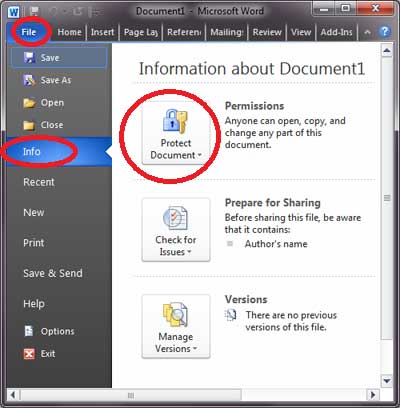
• Then click on Protect Presentation -> Restrict Permission by People -> Restricted Access
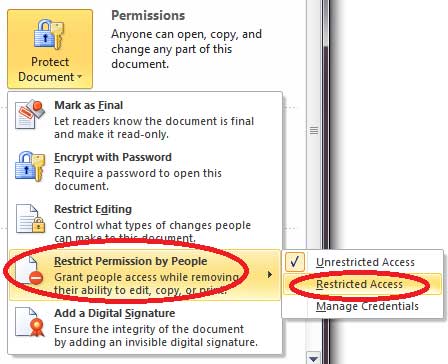
• Then the IRM window will appear.
• Choose the Yes option and then the Windows Right Management will appear. Choose the relevant option.
• After filling your credentials, you should see Select Computer, Type Window.
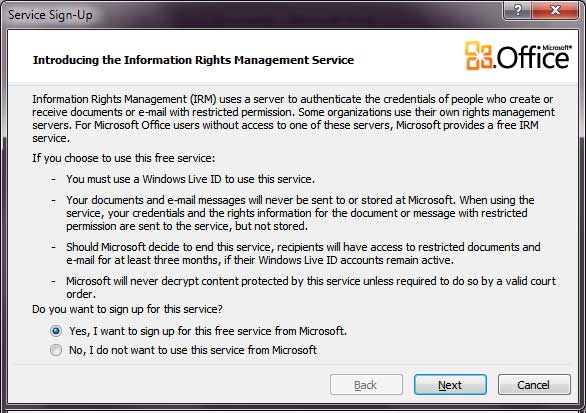
• You will see the final window soon where you will be asked to Add/Remove Users.
• You will now be asked to set the permission on the document.
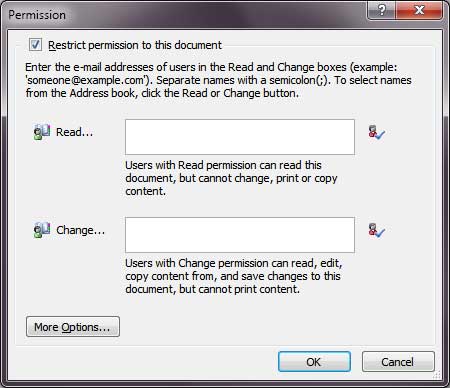
Click OK and all the settings will be saved.
- If your staff needs assistance navigating through Office 2010, Advanced Network Consulting can provide IT support for your business. Centrally located in La Mirada, we are able to onsite service both Los Angeles and Orange County business within a relatively short time frame. Staff Training for 5-85 employees can be done onsite individually, in small groups, or companywide. For new clients, we offer a complimentary one hour network evaluation to formulate and design IT maintenance and support plan customized to your business. Visit our website for more information and LIKE on Facebook fan page for tech tips and updates, and local networking events. Thank you for the opportunity to provide IT services for your business.
