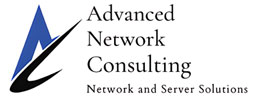Here is a PowerPoint post from the official Microsoft Blog about creating custom shapes in PowerPoint 2010:
PowerPoint has a lot of great preset shapes, but sometimes what you really need is a custom shape tailored-made for your presentation. If you’re looking to go beyond the Freeform Tool to create more complex custom shapes, we’ve created a new feature in PowerPoint 2010 called Combine Shapes to help you do just that! Using the principles of Boolean Geometry, the Combine Shapes tool allows you to create new shapes by combining multiple shapes in one of four ways: Union, Combine, Subtract, or Intersect.

This is a relatively advanced feature, so it doesn’t appear by default on the Ribbon. To enable Combine Shapes, add it to your Ribbon via the PowerPoint Options dialog: PowerPoint Options > Customize Ribbon > Commands Not in the Ribbon > Combine Shapes. (For more information on how to add items and customize your Ribbon and QAT, see this post).
In just a few clicks, you can quickly and easily create intricate and unique geometries by combining simple shapes in various ways. Here’s an example where we create a key shape using only ovals, rectangles, and triangles.
Step 1: Draw the silhouette of a key using several basic shapes, and merge them using “Shape Union” to create the body of the key:

Step 2: Draw shapes to represent the negative areas (i.e. the “holes” in the key). Select the body of the key first, then select the “holes”, and use “Shape Subtract” to cut them out:

Want even more control over the shape’s geometry? Custom shapes created using the Combine Shapes tool are freeforms, so you can take advantage of the Edit Points feature to further fine-tune your shape:

Add a gradient fill and some 3D effects to turn your custom shape into an eye-popping graphic!
With PowerPoint 2010, you no longer have to worry about not being able to find the perfect shape or Clip Art… if you can’t find one, create one yourself! Here are a few more examples of custom graphics created by PowerPoint’s Product Planner, Tal Krzypow, using the Combine Shapes tool:

Download the Office 2010 Beta today and try your hand at creating your own custom shapes. We’d love to hear what you think!
Chris Doan
Program Manager, Office Graphics”
About Advanced Network Consulting:
Advanced Network Consulting provides desktop troubleshooting, network cabling, network and server maintenance, and large scale IT projects for Southern California based businesses. Our Microsoft and Cisco Certified technicians have nearly 20 years of hands-on experience with law firms, nonprofits, audiology offices, dental practices, manufacturers and general business offices. For new and prospective clients, we offer a complimentary technology meeting. Find out how we can make your business more profitable. Call 562.903.3992 to schedule your appointment. We look forward to meeting with you.