Today we are sharing a Microsoft blog post about the changes and enhancements for Outlook 2013 and mobile devices, Specifically changes that have been made for OWA with your Exchange 2013 Server and how your data is presented and manipulated on smartphones and tablets.
“The new Outlook Web App extends to tablets and phones – byGray Knowlton – on August 02
Editor’s note: Continuing with our focus on cloud investments, today Kristian Andaker, Principal Group Program Manager of Exchange joins Office Next to discuss the new Outlook Web App. Last week, we shared information about The New Exchange. Today we’re delighted to share some of the exciting new developments in Outlook Web App (OWA).
The primary purpose of Outlook Web App (OWA) is to give Exchange users access to their mailboxes from anywhere through the same Outlook UI and functionality they already know and love. In this release, OWA has evolved to reach not only laptop or desktop computers, but also tablets and phones. As we did with desktop browsers, we’ll continue investing in wider and richer support for tablet and phone platforms in the future. You can try our latest release by signing up for the Office 365 Customer Preview Small Business Premium or Enterprise plans.
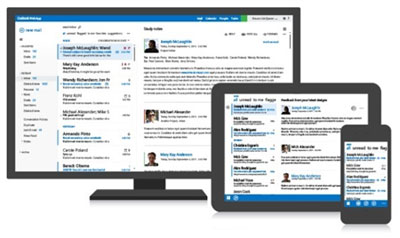 The new OWA on desktop, tablet and phone screens.
The new OWA on desktop, tablet and phone screens.
Desktops, tablets and phones have different User Interface (UI) requirements. To ensure people get a consistent experience across all their devices and to make it possible for us to continue evolving the UI for all device types in parallel, we built one OWA application which knows how to scale the UI to different screen sizes and across touch, mouse and keyboard input:
- For screens found on laptops or larger devices, OWA projects a UI optimized for mouse and keyboard input. We refer to this mode as “Desktop.”
- For tablet size screens, OWA projects a UI optimized for touch input. We refer to this as “touch-wide.”
- For phone size screens, OWA projects a narrower UI for touch. This is “touch-narrow.”
The application logic running underneath the UI, representing >90% of the application code, is shared between the three UI modes. Because the modes are very similar in function and look-and-feel, users don’t need to relearn how to manage email or calendaring as they switch between different devices. Because the application logic is the same for the three modes, administrators can rest assured that the policies they put in place for this application applies on any device where it is used.
Windows 8 style UI
OWA has a new design language that gives it a fresh, modern look that aligns to Windows 8, Windows Phone and the rest of the Office 2013 products. It’s a clean, light, and open approach that enables people to focus more on the communication content, with less distraction. The simplified visual language and interaction models elevate people and content in the experience, and aims to strike a balance between form and function.
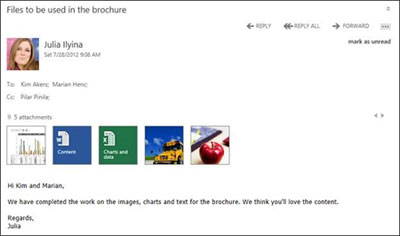 Photos of people and attachment thumbnails
Photos of people and attachment thumbnails
To help users avoid context switching, we also added email inline compose in the main window. Users can pop out certain compose forms, or change a setting to have all compose forms pop out automatically. Inline compose without losing view of the email list view you’re working your way through is a good time saver for most users.
Although we have spent a lot of time ensuring the default colors of OWA will feel great, different people have differing tastes, so the OWA capability of selecting a different theme has been enhanced with more themes that affect more aspects of the UI for a more delightful experience.
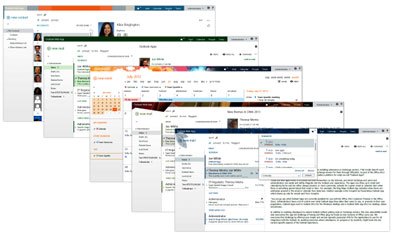 Some of the themes users can choose from in OWA
Some of the themes users can choose from in OWA
.
Offline
In addition to the new User Interface, we made an additional major architectural change in OWA: offline support. You can now launch OWA in the browser and start working even if there is no network connectivity. The work you do while disconnected is automatically synchronized the next time connectivity is restored. This allows your users to be productive using OWA even when they have no network connectivity. It also makes OWA faster and a better experience from remote locations with slow or intermittently connected networks.
Our goal for OWA offline is to support the most common user actions, as far as HTML5 offline capabilities allows. This does not take us to the complete offline support of Outlook on the Windows or Mac desktop, but it matches or exceeds the offline capabilities offered by most Exchange ActiveSync phone clients. Most email triage and calendar management actions work in OWA while offline. You can send email and calendar invites, delete email, get reminders, decline meetings, flag and categorize messages, etc. If you access a folder often, its contents will automatically be made available offline. An example of something not yet possible with OWA offline, or HTM5 offline in general, is full-text indexed search. Over time as the offline capabilities of browsers mature, so will OWA’s offline capabilities. Users must enable OWA offline functionality on each computer where they want to be able to use OWA without network connectivity. Administrators have the ability to control which users can use OWA offline.
You can enjoy OWA offline in IE10+ (using HTML5’s IndexedDB for storage), Chrome 17+ (with WebSQL) or Safari 5 (also using WebSQL).
Outlook Apps
Past extensibility models for OWA have all relied on installing 3rd party code on Exchange servers. That model doesn’t work well for customers who rely on Microsoft to run Exchange servers for them through Office 365 and even on premises this model often meets with resistance from Exchange administrators who don’t want to risk the stability and security of their servers. As part of the new Office cloud app model, the new Exchange includes a platform for what we call “Outlook Apps”. These are web apps which a 3rd party can host somewhere on the Internet, and which Exchange end users and administrators can easily and safely integrate into the Outlook experience. The apps can show up in email and calendaring forms and are either always present, or more commonly, activate for a given email or calendar item when there is something special about that email or calendar item. For example, the Bing Maps Outlook App activates when there are one or more addresses present in the email or calendar item body text. Another example is the Groupon by PowerInbox Outlook App which shows up only for emails sent from Groupon. LinkedIn’s Outlook App activates on all email, showing information from the LinkedIn social network about the people on the email thread.
You can go see what Outlook Apps are currently available for use with the Office Customer Preview in the Office Store. Administrators have a lot of control over what Outlook Apps they allow their users to use, or promote to their user populations. Outlook Apps work in Outlook 2013 for the Windows desktop and in the new Outlook Web App on desktop, tablets and phones. The exact same Outlook App code runs in both Outlook and OWA, so developers can quickly and easily target users of the two clients with the same extension.
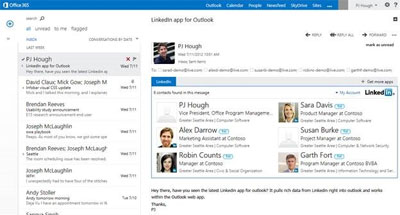 The LinkedIn app for Outlook activated in OWA, showing information about all the people included in an email conversation
The LinkedIn app for Outlook activated in OWA, showing information about all the people included in an email conversation
.
In addition to enabling developers to extend Outlook without putting code on Exchange servers, this new extensibility model also overcomes the challenge of Office plug-ins that worked with only one version of Office. We overcome that challenge by offering very simple version and platform-agnostic JavaScript APIs for the applications to use for all integration with the Outlook/OWA UI, avoiding scenarios where developers, on purpose or by accident, might hook into any version-specific aspects of the Outlook experience.
New in Email
Managing and sending email in OWA is more efficient than it has ever been. Inline compose, mentioned above, allows users to quickly compose and send messages without popping out a window. Inline compose also comes with an improvement in draft management. It’s now easier to see in the inbox which conversations have unsent drafts, helping you remember to finish and send that email you started working on yesterday before leaving work. Once you’re composing an email, the Forgotten Attachment Detector notices if you just composed an email which looks like it probably intended to include an attachment. When you press send without having added an attachment, it warns you that you might have forgotten to add one.
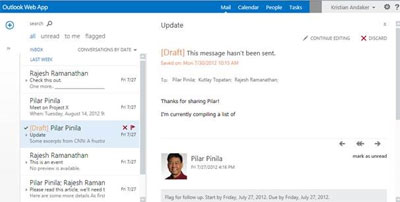 Improved draft indicators
Improved draft indicators
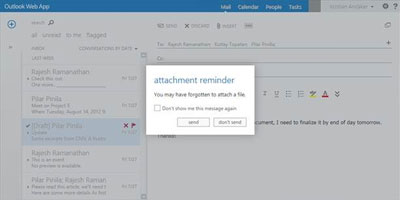 Forgotten Attachment Detector in action
Forgotten Attachment Detector in action
Drag-and-drop of files from the desktop to the compose form helps users of IE10, Safari, Firefox and Chrome easily attach files to emails they’re composing. For email triage, OWA, just like Outlook 2013, includes a quick delete button directly on items in the email list view. The ability to filter email according to whether they’re unread, flagged, or have your name in the to-line has been promoted to the top level of the UI for easier discoverability.
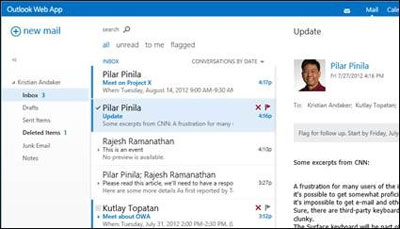 Quick delete buttons inline on items and all/unread/toMe/flagged filters above email list view
Quick delete buttons inline on items and all/unread/toMe/flagged filters above email list view
More efficient calendaring
Although some OWA users have dense calendars which are best viewed in day or week view, most of our users only have one or a few meetings or appointments entered for each day, making their calendar most suitable for viewing through a monthly or agenda view. To give a great default calendar experience to this majority of users, we have added the new “MOGENDA” calendar view to OWA, combining MOnthly and aGENDA view.
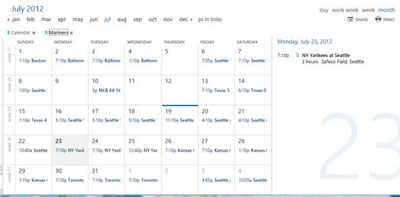 Mogenda calendar view
Mogenda calendar view
Meeting scheduling has gotten a significant makeover, making it easier to find times when all attendees can attend. Like Outlook, OWA now supports simple entry of calendar items and to-do’s by typing right on the calendar. Users get quick, glance-able day and item “peeks”.
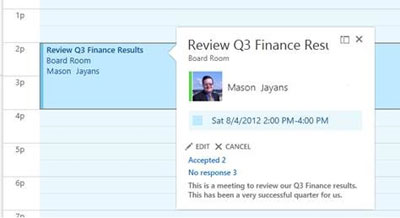 Calendar item “peek”
Calendar item “peek”
All information about people in one place
The new OWA helps you get a clear view of all the information you have about people by linking all data about a given person to get combined views from a corporation’s Global Address List (GAL) and the contact folders in the mailbox. In Office 365, you also get LinkedIn integration. This makes the linking extend to LinkedIn contacts, enhancing the combined views of information about people even more. We aim to extend this linking to other networks in the future.
 All information about a person from contacts, Global Address List and LinkedIn in one place
All information about a person from contacts, Global Address List and LinkedIn in one place
All this information compiled about people is also put to good use as you try to find the right people to communicate with. Search for people spans across all of your people – personal contacts, GAL and connected social networks. Search results are relevance based and contain photos, phone number, location, etc.
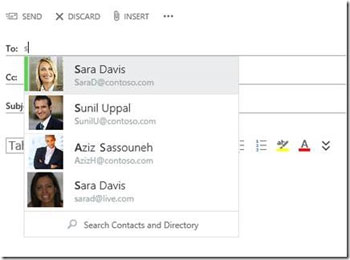
Accessibility
As we announced a little while ago, we have been excited about the Accessible Rich Internet Application (ARIA) standard for a while. In the new OWA, we use ARIA to make the OWA Premium desktop UI mode accessible through screenreaders, for high contrast needs, keyboard-only navigation needs, etc. We have focused on ensuring the experience with IE10 and JAWS or Win8 Narrator will be great for people with accessibility needs. Just as for people without accessibility needs, OWA Light is still available for interoperability with accessibility technologies we have not yet verified work great with OWA Premium.
A common challenge for complex web applications and accessibility, even when using ARIA, is how to provide convenient navigation within the application given that the browsers use the top level F6 key for navigation, making it impossible for the web application to also use the convenient F6 top level navigation mechanism. As a solution to this problem OWA and the other Office Web Access Companions are introducing the Ctrl+F6 shortcut for top level navigation within the web application. We hope others in the industry will follow along and make this a de-facto standard as more complex web applications add ARIA support.
Server Architecture
Managing OWA is very similar in Exchange Server 2013 to what it was like in Exchange Server 2010 and Exchange Server 2007, with OWA settings being set on the Internet Information Server (IIS) virtual directories on the Client Access Server (CAS) and in OWA mailbox policies. Internally there has been a big change in architecture for OWA though. OWA rendering logic runs on Mailbox (MBX) servers, whereas in the past this rendering logic ran on the CAS. The Exchange Server 2013 CAS only does user authentication, redirection and proxying. This architecture change results in a significant simplification in how load balancing needs to be deployed for OWA and all the other Exchange protocols. You can find more information on the changes for the CAS role in Exchange Server 2013 Preview documentation here.
Monitoring to ensure OWA service continues undisrupted has also changed significantly in Exchange Server 2013. We have made the monitoring and auto-recovery mechanisms we use in Office 365 datacenters also run on premises, giving all Exchange customers the most robust and feature rich monitoring and self-healing system we have ever had for Exchange.
Browser and Operating System support
Just like in the last release of OWA, the new OWA comes in two flavors:
- OWA Premium is what serves up the new desktop, tablet and phone optimized UI. You can get to this UI from desktops using Internet Explorer (IE) 8+, and newer versions of Safari, Chrome and Firefox. To get to the tablet and phone OWA UI, we are starting out with support for Windows 8 tablets, and iOS6 on iPad2 and iPhone 4 or newer in our initial release. In the preview releases of OWA, you can use iOS5 since iOS6 isn’t released yet, but this will change since iOS6 includes several bug fixes necessary for the OWA experience to be great.
- OWA Light, which largely remains the same as with the last release of OWA, is what you get on any browser not supported with OWA Premium or OWA Mini. It uses a very simple HTML4 based UI which works in pretty much any browser in existence. The most significant addition to the list of browsers which get OWA Light with OWA 2013 is IE7.
So what do you think we should do next?
We’re very excited to finally share the new OWA, its updated Windows 8 style UI and added tablet and phone support. We can’t wait to hear your feedback on where to go from here!
Kristian Andaker on behalf of the OWA team”
About Advanced Network Consulting:
If you current IT consultant is unresponsive to your business needs, takes too long to return messages, or cannot provide on-site service, consider giving Advanced Network Consulting a call. We provide excellent IT support and service for Southern California small and medium size businesses. Our certified technicians are friendly, personable, and professional. Our clients concentrate on what they do – grow their business while we secure and maintain theirs. Our complimentary on-site evaluation gives you a chance to get to know our technicians, quality of work, and level of commitment to your business. To schedule a meeting, call 562.903.3992. We look forward to helping your business prosper.
