Today’s blog post is from the Outlook Team at Microsoft and is about dealing with messages faster and more efficiently in Outlook 2013:
“byOutlook Team on September 27
In my last post, I talked about the visual changes we made to the message list in Outlook 2013. Today I want to follow up with a discussion of the changes we made that make it faster than ever to act on your mail in Outlook.
Optimized Actions
I mentioned in my previous post that while designing the new message list, we focused on the way most people read their email. Reading is only half the story – acting on messages you receive is equally important. We analyzed data to learn as much as we could about what people do after reading emails in their message list.
Delete is far and away the most common action people take on their mail. In fact, it’s so common it accounts for around three quarters of all actions! The most common way to delete has been with a keyboard, but mouse users head straight for the ribbon. In the new Outlook, we’ve put a delete button right on your message list. As you hover over each message, a single click is all it takes to delete, and you don’t even need to select the message first.
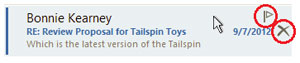
For as long as anyone can remember, the Outlook message list has been graced by flag and categorize buttons. While flagging is still a very mainstream scenario, we found that categories were simply adding clutter for most users. Only a tiny fraction ever clicked the button to categorize their mail. Instead of wasting this space, we removed the categorize quick click button, although you can still categorize mail using the ribbon, right click menu, or using a Quick Step. And don’t worry, categories you apply will still appear in the list.
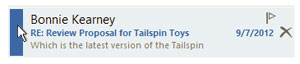
I touched on the importance of unread status in our visual update post. User feedback has told us that many people rely on the unread status of their mails to make sure they don’t miss important information or action items. By making it a single click to mark mails read or unread, you can ensure that the right things remain highlighted in your inbox. Try it out, and you might just find this has been the one thing your mail has been missing!
Touch and Single Line View
You may notice that on a touchscreen device, like those being launched with Windows 8, you won’t see the delete, flag, or unread buttons on the message list. There are major differences in the way people interact with a mouse versus their fingers, and we quickly learned that what works for one doesn’t necessarily work for the other. Check out our previous post for some of the optimizations for Outlook on touch devices.
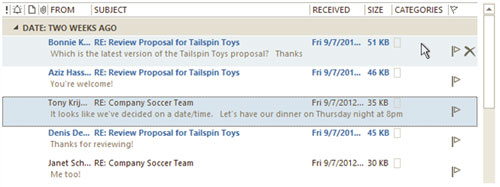
I also wanted to mention that we focused on the multi-line view for this message list redesign, as that’s what the majority of our users see. If you work with the reading pane off or on the bottom, you might have a somewhat different message list than what I’ve discussed here. We’ve made some improvements there as well, but you might notice some differences from what’s described above.
–Josh Meisels, Outlook Program Manager
